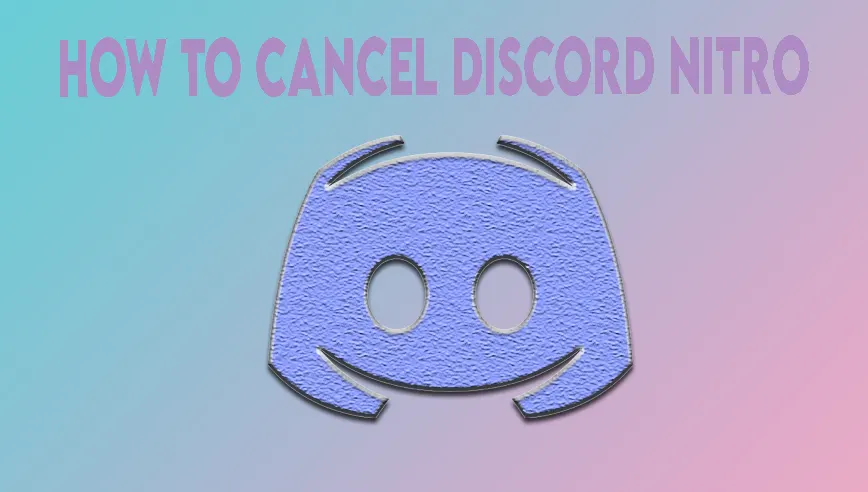Discard is a VoIP app that we use to communicate with friends, teammates, and people. This VoIP app is made especially for games, and nowadays, almost everyone uses a VoIP app. We can use this application on smartphones and desktops, but we do not find any other common problem with this smartphone application. When we use this application on a desktop, we get many errors. That’s why most VoIP app users complain of freezing.
Keeping this Error in our mind, I’ve to write a Solution to Fix The Discord Keeps Freezing Issue and this guide (how to unfreeze discord) may be helpful about your situation.
Hardware Acceleration:
Mostly People are facing this problem (hardware acceleration). Hardware Acceleration is used to communicate certain features of computer hardware. Computer hardware acceleration is used to some common work for more effectively, in some time this feature caused your application to freeze. We can use the Discard application to fix it to solve our problem.
Turning off hardware acceleration can help freeze. So follow the steps below to disable.
- First, we have to open the Discord app.
- Go to the settings (you will find it left in front of your name).
- Then click the appearance.
- After that, click on advanced and choose Hardware Acceleration.
We have to do turn off the hardware acceleration; at this point, we might be asked to confirm, and here we have to press ok.
Compatibility Mode:
This type of person has mostly encountered this problem who wants to play this application with different application modes.
Another reason for the freezing of conflicts may be related to the synchronization attributes that we can turn off the present feature by default.
- First, we will make sure the discord app is closed
- Then right-click on the discord app
- After opening the menu, choose the properties
- Now, we will click on the compatibility tab
- Run this program in compatibility mode for
Now, we are selecting window 7; after that, save this change and close the properties.
After all these steps, application issues have been solved; otherwise, we are going to another option like window 8 or vista.
Key Binds:
With key Binding, we can get the best results from the keyboard. So if we play two or more apps simultaneously with the Discard application, this process can lead to crucial Binding.
If you were using key bindings in your application in the previous version, it might be due to freezing key bindings. We can solve this problem by removing key bindings. The main binding steps are given below.
- We will open the discord app
- Click on User Settings (gear Icon)
- Search key binds and select its.
We can see a list on the right pane, and here we can see a red cross on each key binds for deleting the key binds, and we are repeating this key bind all key binds can delete.